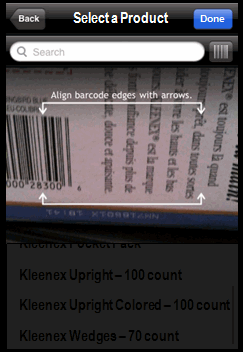Textbox: This prompt
lets users type a value via a keypad to answer a prompt. For example,
you create a report displaying revenue data over several years. You can
add a Textbox prompt to the report to allow users to
display only revenue data greater than a specific value, such as $550,000.

Slider: This prompt lets users select
a numeric value on a horizontal slider. For example, you create a report
that displays information for several product categories, such as cost
and revenue data. You can add a Slider prompt to the report to allow users
to view data only for categories with costs less than $450 million.

Stepper: This prompt displays a numeric
value. Users can use the increment and decrement buttons to increase or
decrease the value for their prompt answer. For example, you create a
report that displays inventory data for multiple products. You can add
a Stepper prompt to the report to allow users to view data only for products
with an item count greater than 2,009.

Switch: This prompt lets users choose
between two choices, On and Off. For example, you create a report that
displays inventory data for multiple stores. You can add a Switch prompt
to the report to allow users to view data only for stores that provide
sales percentage data on their website.

Wheel: This prompt displays a wheel
or row of wheels the user can move up or down to specify a value. For
example, you create a report that displays sales data for multiple employees.
You can add a Wheel prompt to the report to allow users to view only sales
data since a specific date, such as January 25.
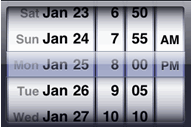
Note: The wheel-style prompts are displayed as stepper prompts on the Android.
Calendar: This prompt lets users select
a date from a calendar. For example, you create a report with sales data
for different store locations. You can add a Calendar prompt to the report
to allow users to view only data for a specific date, such as January
1, 2010.
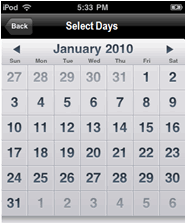
Geo Location: This prompt lets users
filter report results based on their current geographical location. The
prompt includes a request presented to the user for permission to enable
a GPS-style locator. For example, you can filter the store locations displayed
on a Map widget to only display locations within ten miles of the user's
current location. For more information, see
Geo
Location prompt.
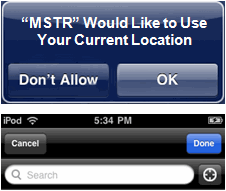
Barcode Reader: This prompt lets users
scan or type a barcode to answer the prompt. For example, you want to
view inventory data for a specific product. You can scan or type the barcode
of the product, then filter the results of a report or document to only
view data for your product. For more information, see
Barcode
Reader prompt.